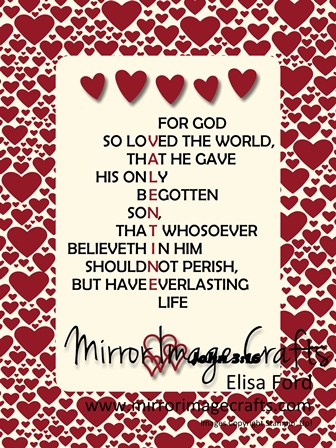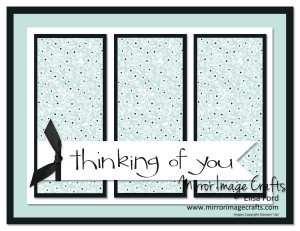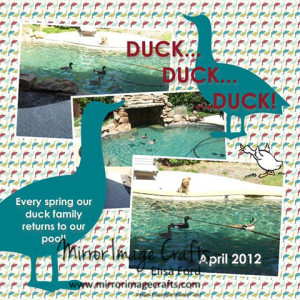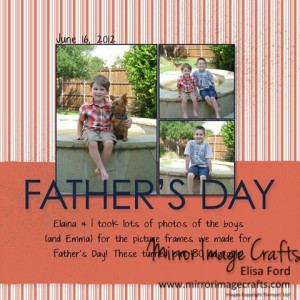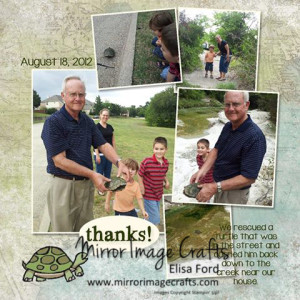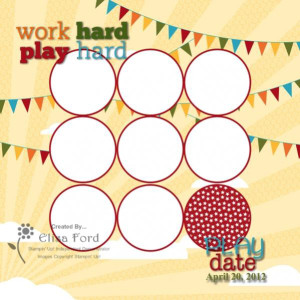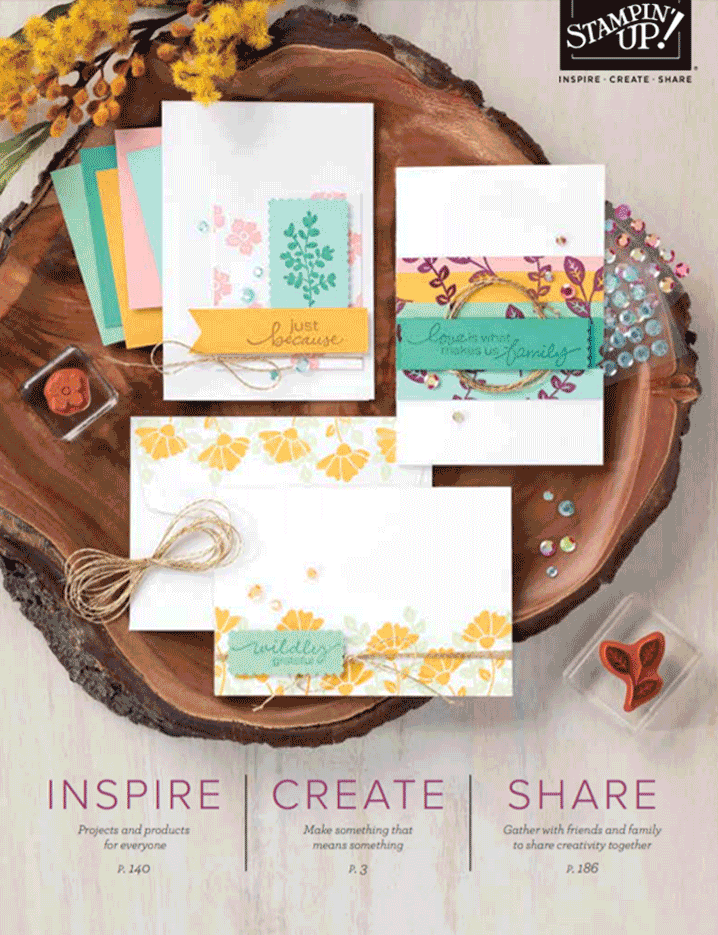I made this adorable Valentine’s Day printable for my son’s preschool teachers this year. He attends at our church, so I thought the John 3:16 verse would be perfect!
I designed this project to go in a 5×7″ frame, but it would also work a little larger or smaller.
If you love this printable, I’d be happy to send you the files of the full-sized (non-watermarked) version for $2.00. You will receive both a JPG and PDF version, via a private webpage after payment. Then all you have to do is print it at home!
Click the PayPal link below to get started!